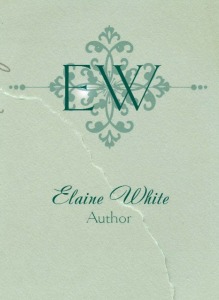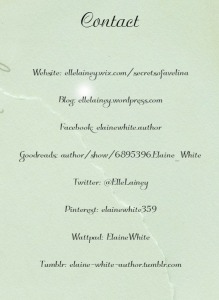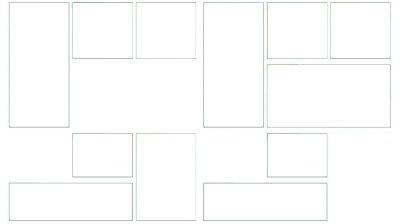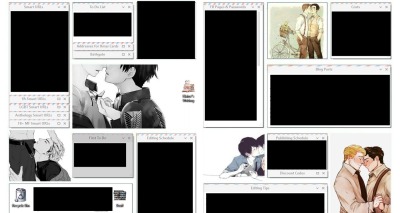~
The Amazon Kindle ebook market is getting more crowded by the day and it’s increasingly difficult to stand out. No matter how good your books are, there are a lot of fish, both big and small, to compete with.
One of my solutions to drawing a wider audience has been to turn my ebooks into audiobooks. Doing this helps me to tap into a whole new audience on Audible who, otherwise may never even have heard of me, adds more versatility to my current products, and boosts the professional image of my book pages.
I now reach more people than ever before and am able to serve a whole new sector of potential customers who prefer listening to audio over reading.
Creating audiobooks boosts the professional image of your book on Amazon, not to mention, you get a $50 bounty from Amazon if yours is the first audiobook an AudibleListener member buys. So far I’ve sold over 3,000 audiobooks and have earned over 30 bounties.
In this post, I’ll walk you through the whole process of how to make an audio book using ACX. I’ve captured and detailed every step involved from converting your book to auditioning and working with the best narrator for the job. By the end of reading this you will be well on your way to reaping the benefits of a whole new market. Log in to ACX now and follow along as you read.
Log in or sign up at www.acx.com and enter in either your book title, ISBN, or author name. Amazon will then search Amazon.com for rights you might have using your name.
If this is your first audiobook or even if you have created a few already, ACX provides some very helpful guidelines to get you started. Read them to get an idea of the process.
Step 2: Select Your Book
Select the book you’d like to turn into an audiobook.
Step 3: Choose the best narration option for you
Here you get to choose whether you are looking for a narrator, have already converted you book into audio and just wish to sell it, or if you will be doing the narrating yourself. I outsource my production so I select the first option.
Step 4: Agree to the terms
Read through ACX’s book posting agreement carefully before continuing. Each time you turn a book into an audiobook using ACX, you enter into a separate agreement.
Step 5: Enter your book description
Provide potential Audible listeners with information about your book, giving them a sense of the content and value for readers. It’s best to just use your Amazon book description for this.
Step 6: Enter your copyright information
Confirm yourself as copyright owner for your original book as well as for your audio book. For the copyright year, enter in the current year.
Step 7: Select a category
First indicate whether your book is fiction or nonfiction and then select the category most suited to your book.
Step 8: Specify narrator voice
Here is where you specify what type of narrator voice you want. Give some careful consideration to tone, accent and gender as this will influence how readers interpret your message. For my books I tend to stick to the above requirements.
Step 9: Add in additional comments
Add in additional comments that give narrators a good indication of who you are, your accolades, the value of your book, and who your target readership is. Get narrators excited to collaborate with you!
Step 10: Add an audition script
Either type in or upload an audition script to get the best narrator fit for your book. Do you want to hear how well they tell stories? How captivatingly they retell facts or data? Can they get your unique sense of humor across? Choose a script which will give you a good sense of the narrator’s scope.
If you prefer, you can upload your script. Make sure it is in either Word, PDF or TXT format.
Step 11: Enter your book’s word count
Once you enter your book’s word count, you have finished the first section of how to create an audiobook using ACX and we are on to next: Distribution. This is where you will set the parameters for the distribution of your audiobook. To start, type in your book’s word count.
Step 12: Specify your territory rights
Unless you have a limitation on the areas your book is allowed rights within, select “World”. Choosing this means you have permission to sell your audiobook in every country.
Step 13: Select payment method
Select how you wish to pay your ACX narrator. You can choose either a revenue share model or a pay-per hour production fee. If you are unsure which one you want, select both for now and make a final decision once you have secured a suitable narrator.
Step 14: Select distribution type
Choose between exclusive or non-exclusive. I prefer the exclusive option. The royalty percentage is higher and I prefer to have all my books and audiobooks sold in one place.
Next, click save and continue to move on to the final section in the process.
Step 15: Review and post
Ok, now we are on to the third and final step of creating an audiobook using ACX: Review and post.
Click “Post to ACX” so narrators can pick up your script and start auditioning for your audio book. The sooner you do this, the better!
Step 16: Review auditions
Now comes the fun part; narrators will start auditioning for your audiobook. You will receive an email notification each time a new audition comes through. I usually wait about 5 days to let them come in. If you have a specific narrator in mind, you can invite them to audition for your book.
Step 17: Click on New Auditions
To listen to the auditions, log in to your ACX profile and click “new auditions’ in the top menu bar.
Step 18: Listen to unheard auditions
You will find all the auditions you haven’t listened to yet in the right sidebar.
The listening process is simple on ACX. Click on the play button to listen to the audition and then click either “like” or “dislike” depending on your preference.
Step 19: Set your schedule
Once you have decided which narrator you want to use, and alerted them, set your schedule to indicate what timeframe they have to work within. This must include edits and correction time.
Step 20: Choose a payment method
This is where you decide whether to choose a royalty share or pay for production method. So if you were previously unsure and selected both, this is when you will need to make your decision. Discuss it with your narrator to see what suits both of you best.
If you’re paying, you have to coordinate with your narrator and most likely pay via PayPal. If you select the royalty share option, ACX will handle it.
Before you send your payment proposal off, click “preview” to check it’s correct.
Step 21: Send offer
Once you are happy with your payment proposal, click “send offer” to send it off to your narrator.
Step 22: Send your narrator the manuscript
Once your narrator has accepted your offer, the first step in your collaboration is to send them the manuscript for your audio book. Click “In Production projects” to bring up the tab below.
Here you can select the manuscript you wish to send your narrator. Click on the title and then click browse to upload it. Your manuscript must either be in Word, PDF, or TXT format.
Your manuscript will then have been sent to your narrator. Now you need to wait for them to review it and record the first 15 minutes which they will then upload for your approval.
Step 23: The first 15 minutes are ready for you to hear
Your narrator will review your manuscript and record the first 15 minutes of your audiobook as a sample for you to listen to. You will receive an email notification when it is ready for you.
Step 24: Listen to the first 15 minutes
Click “play” to listen to the recording and select “approve” if you are happy with it. If you have queries or concerns about it, you can click “send message” to contact your narrator.
Once you have listened to the recording and clicked “approve”, sit back and relax. You will need to wait for your narrator to finish recording the rest of your audiobook. You can check the “produce audiobook” tab to see if any files have been uploaded.
Step 25: Create or upload your cover
While you are waiting for your narrator to finish recording your book, you can create your audiobook cover. The image and technical requirements can be seen above.
Step 26: Covert book cover to ACX format
I use Fiverr to convert my cover images to ACX format.
Step 27: Upload cover art
Once I have converted my image and saved it to my computer, I click here to upload my cover image.
Step 28: Do a final review
You will receive an email notification when your audiobook is ready for a final review. Click on the link to open it up.
Listen to each chapter separately by pressing the play button on the track you want to hear. If you’re not quite satisfied with it yet, you can request more changes from your narrator.
Otherwise, if it’s good to go, click “approve audiobook”.
Step 29: Wait for the quality assurance checks
Once you have confirmed the audiobook, you will receive an e-mail with the above information. This clearly lays out what the next steps will be. You just have to confirm your bank information and wait.
Step 30: Your audiobook is now live
(Image Screenshot for amazon)
A week or two later, you will get an email confirming that your audiobook is now live on Amazon and Audible!
Once your audiobook is live, make it a habit to regularly check back to yourdashboard to see how your sales are doing.
Key-takeaways
Making an audiobook using ACX is a great way to stand out in a competitive market. You can reach a whole new marketspace of Audible listeners and cater to customers who prefer listening to audiobooks rather than trying to make time in their busy schedules for reading. Providing both ebooks and audiobooks (and paperbacks too!) boosts your professional image as an author and adds another stream to your passive income.
~